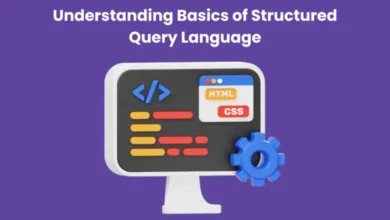How do I Create an Email Account in Outlook?
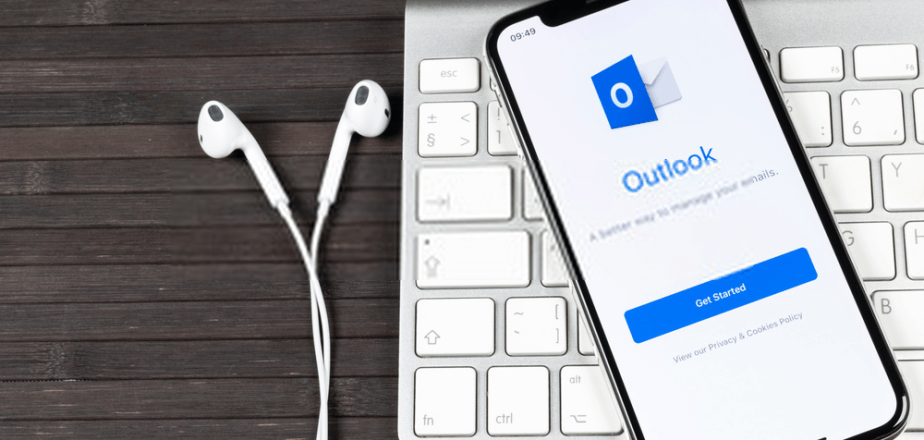
Outlook is one of the popular email services introduced by Microsoft. The features are almost similar to other email services but you will find it more suitable for your official work. Moreover, it has some other great features that make it stand a step ahead of other options available in the market. If you haven’t created an Outlook email address yet, you can create it right now with the help of the information provided further.
Features of Outlook Email Service
- You can schedule messages
- Attach files from Dropbox, Google Drive, and Box
- Archive and Delete your Message
- Use Clean-up button to remove the duplicate messages
- Switch between email, people, calendar, tasks, etc.
- Edit files directly from the inbox
- Add travel and flight details to the calendar
Steps to Set Up an Outlook Email Account
To set up an outlook email account, here are the steps that you need to follow:
- You need to visit the official website of Microsoft that is www.outlook.com and click on the ‘Sign in’ option placed at the top right corner.
- A short form will appear where you will see multiple options like- Sign-in with a security key, Sign-in options; you have to click on the one that says ‘Create One’.
- Then you have to create a username for your account using any of the domains out of outlook.com or hotmail.com. Selecting the latter domain will also give you the same features as outlook; only the domain name will be different.
- Once you are done with creating the username, set a strong and unique password to lock down your account and press ‘Next’.
- On moving further, you will be asked to enter your first and last name, press ‘Next’.
- Select the country you belong to and the date of birth, click on ‘Next’.
- Enter the characters that you see on the screen in the given text field to verify that a real person is creating an Outlook account, press ‘Next’.
- That was the last step, just click on ‘Continue to site’ to start using your Outlook account.
Once you are done with the Outlook email sign up process, you will see the inbox on your screen where you can start composing emails and using other features.
Outlook Premium for an Advanced Experience
If you want something better than the regular Outlook, then the premium option was available, but it is no longer available now. However, you can get the same features in the Outlook desktop app that is available with Office 365. So you can get the subscription for Microsoft Office 365, you will get the premium features along with it.
Have a look at the additional features:
- Automatic sync
- 50GB mailbox
- All the emails, meetings and contacts will be synchronized
- Work from wherever you want
- Customized domain
- Create emails offline
If you are looking for any further information about Outlook email service, you can take help from the other informational blogs available on the get assist website.